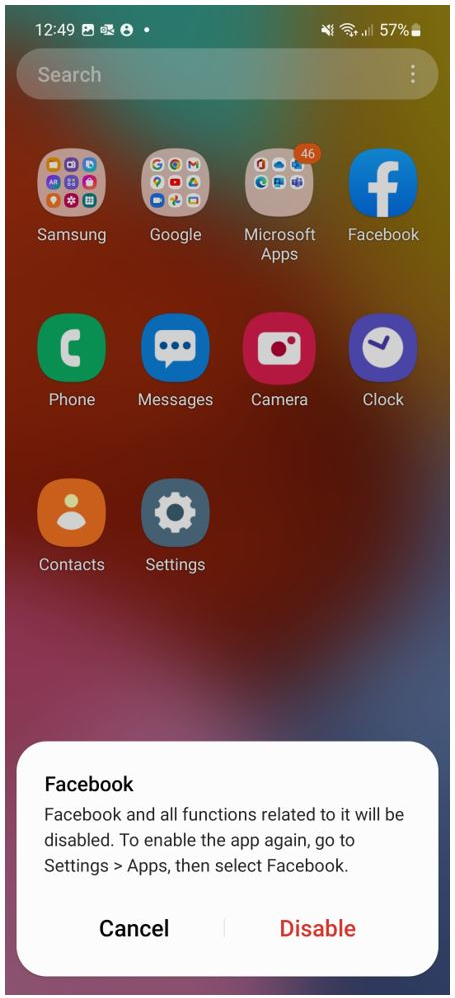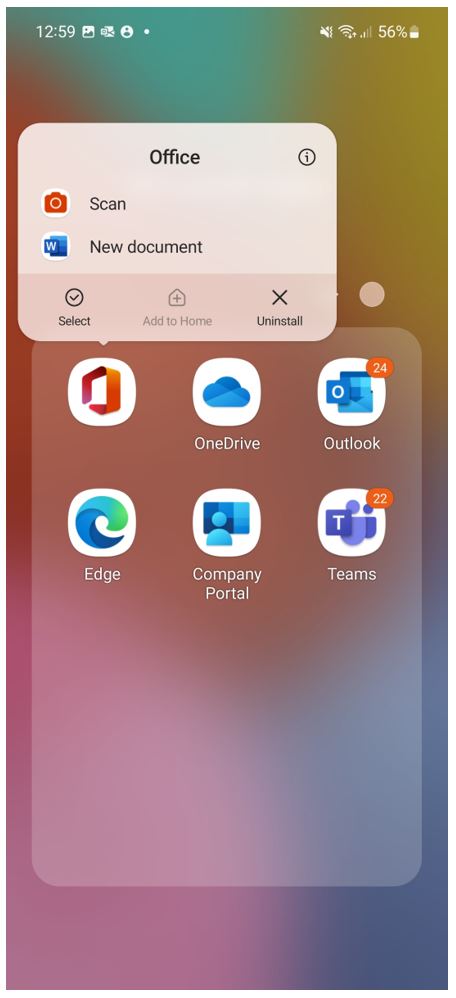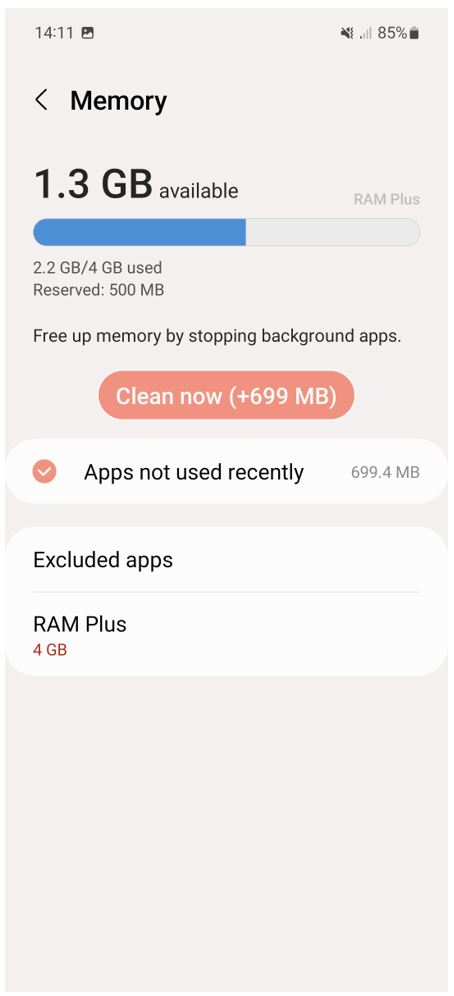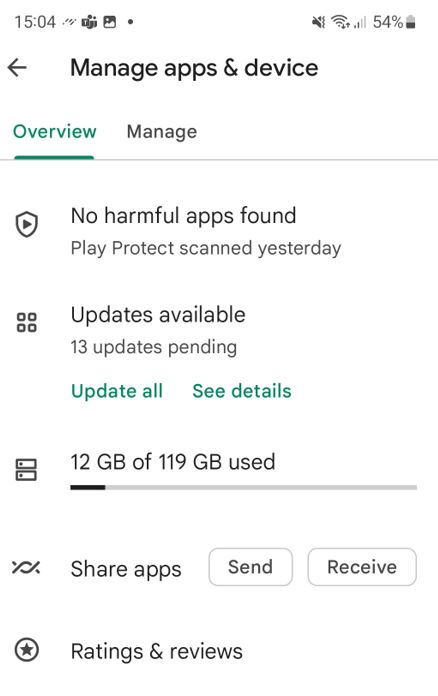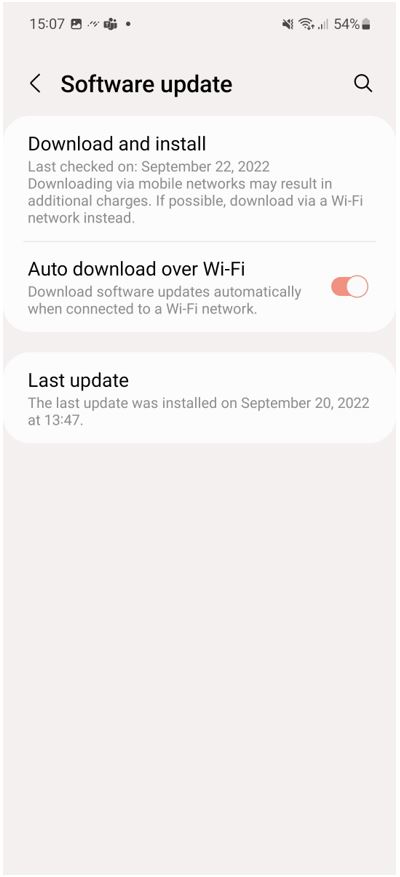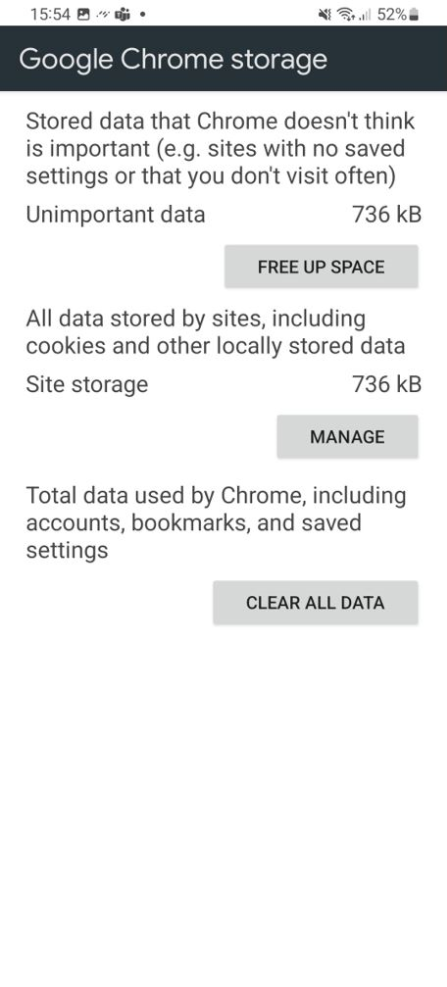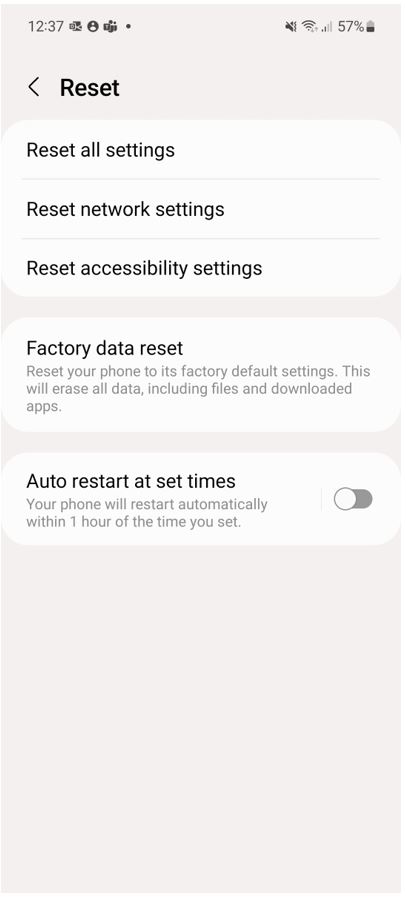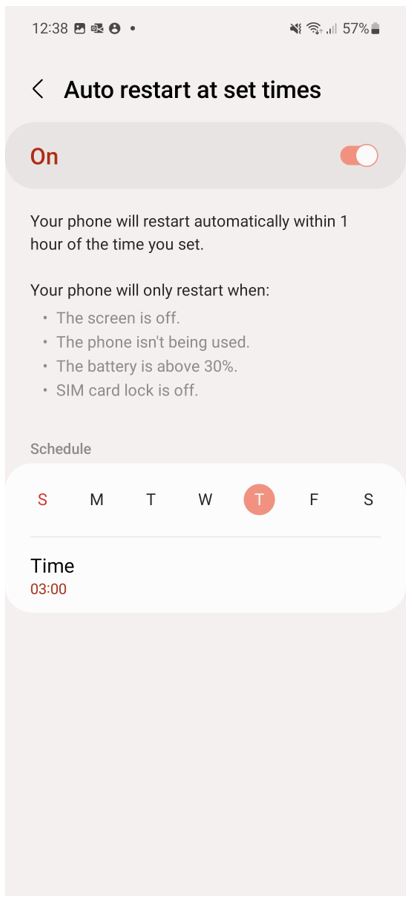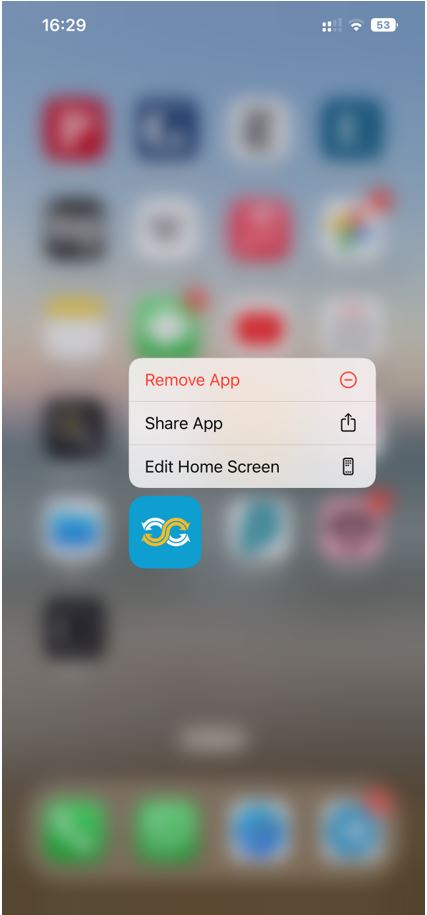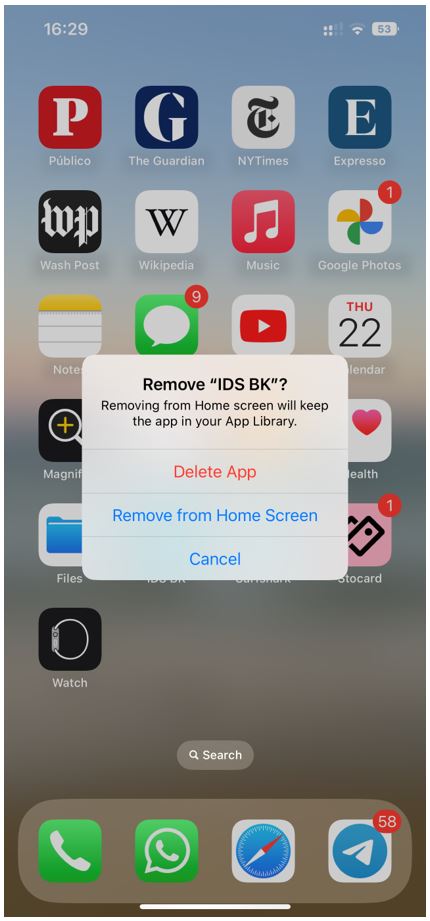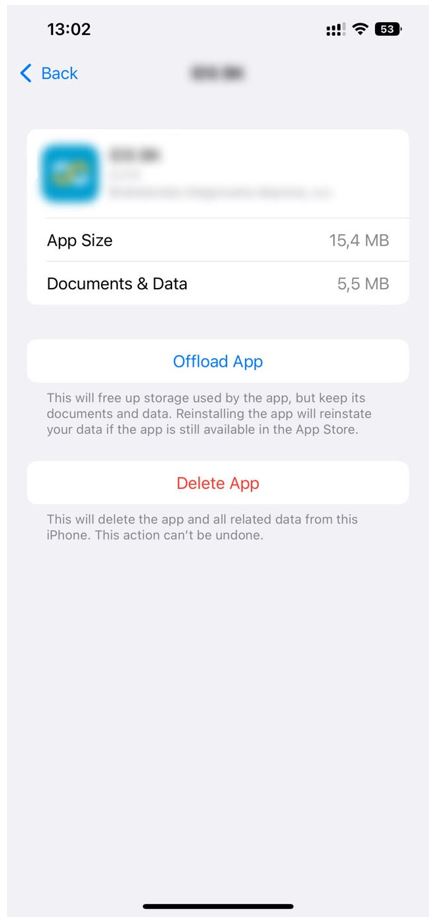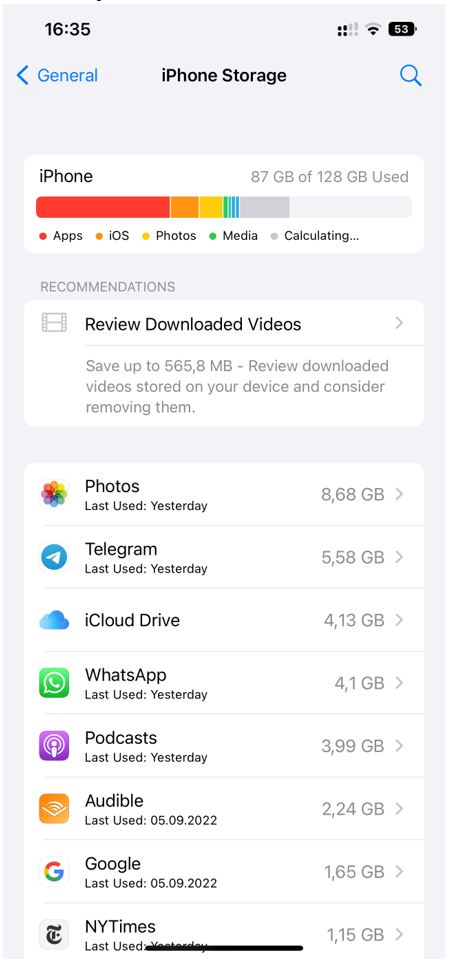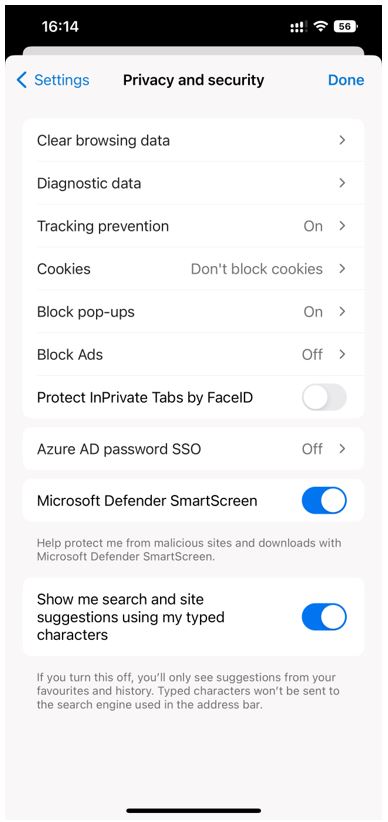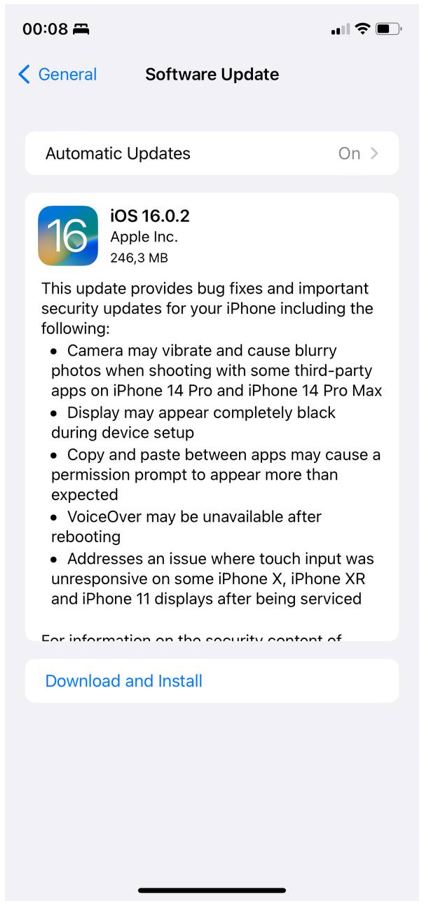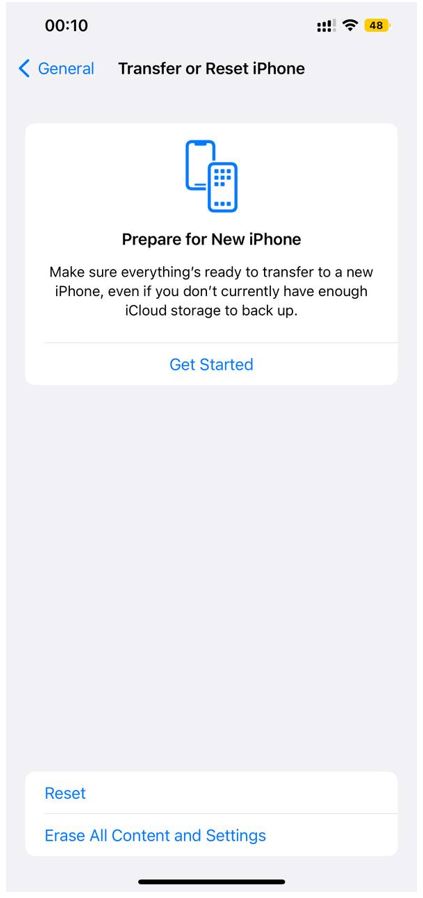Mobile phones are so present in our lives that they have become just as important as our wallets; in fact, they have also become our wallets.
Unfortunately, no matter how powerful the chip or the amount of RAM available, there’s a point at which all devices feel the strain of intensive use. This is when the devices start to lag and eventually become annoyingly slow or unresponsive. Most smartphone manufacturers realize that this is a problem and have provided users with a few tools that give the devices a longer life cycle.
Keep reading to learn about some common causes why your phone becomes sluggish over time and how you can ‘breathe new life’ into it. First up, a few tips for Android-powered phones. If you’re in the iOS crowd, though, you may want to head straight to tips for iPhones.
How do you speed up your Android phone?
-
Review your app usage
Before performing any restarts or resets, take a look at the apps you have installed. Do you really need all of them? The idea is simple: the more apps and data stored on your phone, the slower it may get. To delete an app, press and hold the icon and tap “Uninstall”.
You can also clean your RAM by going to the “Settings” app: select “Battery and device care”, choose “Memory” and “Clean now” to clear extra space for better responsiveness.
Finally, you can set a list of “deep sleeping apps” under the same “Battery and device care” option. To get there, tap “Battery” and “Background usage limits”. Deep sleeping apps are prevented from working in the background.
If there’s an app you don’t use very often but still want to keep it around, you can just disable it. That way, it won’t run in the background or receive updates. Some Android devices come with “stock apps.” These are preinstalled apps by the device’s manufacturer or your carrier that you don’t necessarily need; unfortunately, some of these can’t be uninstalled or disabled.
-
Check for app updates
Apps need to be updated to receive new features, improve their performance or fix any newly discovered bugs, among other reasons. To do this, open Google Play, tap your picture in the upper right corner, select “Manage Apps and Device” and choose “Update All”.
-
Check for system updates
Just like apps, the Android OS requires regular updates in order to keep your phone fluid and with all the latest tweaks and security patches. In the “Settings” menu, go to “Software Update” and “Download and Install.” You can also choose to do this automatically when the phone is connected to a Wi-Fi network.
-
Clean cache and browsing data
All your browsing history, saved passwords, cookies, and your online data is stored. Clean it to free up memory and improve the system’s performance. If you use Chrome, Edge, or another browser, go to “Settings”, select your browser’s app, and tap “Storage”. At the bottom, finish by tapping “Clear cache”. In the same menu, you can also choose “Manage storage” to delete other browsing data.
-
Restart or reset your phone
Sometimes a simple reboot will do the trick: just turn your device off and then back on. If it works, you can schedule periodic restarts to avoid lagging. But if nothing seems to work, there’s a final solution: factory reset. This will, however, delete all your apps and data, so make sure to have a backup ready if you want to recover previous settings and content.
Once you’ve finished backing up your phone and double-checked it’s done, go to your “Settings” menu, select “General Management” and tap “Factory Reset.” This might be the most efficient tool when your device is struggling to keep up with basic functions like opening simple system apps such as the phone or messages.
Tips to speed up a sluggish iPhone:
-
Review your app usage
Try to keep your phone free of apps you don’t need. This will improve your phone’s performance, because there will be less storage used and less background activity. To delete an app, simply touch and hold the icon, select “Remove App,” and tap then choose “Delete App.”
Alternatively, you can choose to offload an app going to “Settings”, choose “General” and select “iPhone Storage”. Now go through the list of applications and check those that you don’t really use, select those one by one and press “Offload app”. This is helpful when you don’t want to delete an app and get rid of all the data related to it. This option allows you to delete the app while keeping its data for when you download it again.
-
Clean up large files
If you use your iPhone a lot, you may lose track of how much storage all your documents, videos, and pictures you accumulate take up over time. Apple makes it easy to delete larger files that consume a lot of space and performance. Go to “Settings,” “General,” “iPhone Storage.”
Also, check how much space your downloaded music and podcasts are using. To avoid wasting space like this, limit your automatic downloads to only the essential stuff you want to listen to when you aren’t connected to Wi-Fi.
-
Clear cache and browsing data
If you are using Safari, go to the “Settings” app and find “Safari.” There, scroll down and choose “Clear History and Website Data” to delete all history, cache, and cookies.
If you are using another browser, such as Chrome or Edge, open that app, choose “Settings,” tap “Privacy and Security” and, finally, “Clear Browsing Data”.
-
Update your iOS
Apple is constantly launching new updates to their devices to improve functionality and address bugs and safety concerns. Go to “Settings,” “General,” and select “Software Update.” You can “Download and Install” the latest available version or choose to do it automatically overnight.
-
Restart or reset your iPhone
Just as with Android, time and usage slows down your iPhone. Turning it off and on from time to time will clear your RAM and get you some extra processing capacity for more fluid usability.
If it doesn’t work and your iPhone still feels super slow, reset it. Remember that doing reset will delete all your settings and content so keep an updated backup on your iCloud if you want to restore your information when you restart the device.
Phones get old, but they can last
New phone models debut every few months. And it is likely that you might feel like you’re missing out on a lot of features and productivity because your phone is slow and unresponsive. Even when you get updates, you feel it is aging. But it doesn’t have to be that way if you follow the simple steps listed above.
On top of this, you can replace specific parts of your phone to make it last longer. A battery replacement after two or three years of use might do miracles for your device’s performance. Keep an eye on your battery health.
Importantly, make sure to use your phone safely and watch out for cyberthreats, including malware that targets smartphones and that can also impact a phone’s performance, cause the device to crash repeatedly or exhibit strange behavior. Here’s how to know if your phone – whether it’s powered by Android or iOS – may have been hacked and how you can remove the hacker from your device.
Also, using a security solution – ideally one that will keep your device safe without compromising its performance – will go a long way towards keeping you safe. Here are a few more tips for keeping mobile threats at bay.